Freemake Video Converter
What It Is?
Free Video Converter
What Is It Not?
It's not a Trial. Not an Adware.
Neither Sneakware. No Hidden Costs either.
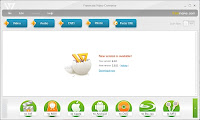
It's an awesome Video Conversion utility with support of varied video/audio formats and inbuilt or external subtitles, both.
You can add files by clicking on the plus symbol buttons for converting their formats to desired.
Once added, all the files get listed in the middle pane, where it shows the playing duration, audio & video features.
Also lets user to play the file or remove it's entry from list.
Then user need to select the desired output format from the bottom pane with circular buttons with text as 'to AVI', 'to MKV', etc.
User is presented with the configuration panel to audio and video characteristics of output file.
User can even decide on the output file size from the provided range.
And merge all different input files into a single output file using another option from Batch Mode.
Then, clicking on 'Convert' button starts the conversion process and you can see the progress of individual file in new pane.
It also enables you to set your PC to be Shutdown, once the conversion of all files is completed.
Pause and Cancel are obviously there.
And, that's all you need to do.
What It Is?
Free Video Converter
What Is It Not?
It's not a Trial. Not an Adware.
Neither Sneakware. No Hidden Costs either.
Supports AVI, MP4, WMV, MKV, MPEG, SWF, 3GP, DVD, MP3, iPod, iPhone, PSP, Android, rip & burn DVD, convert FLV & online videos. Capable of burning Blu-ray discs &/or uploading it to YouTube.
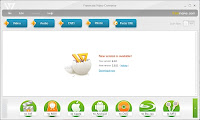
It's an awesome Video Conversion utility with support of varied video/audio formats and inbuilt or external subtitles, both.
You can add files by clicking on the plus symbol buttons for converting their formats to desired.
Once added, all the files get listed in the middle pane, where it shows the playing duration, audio & video features.
Also lets user to play the file or remove it's entry from list.
Then user need to select the desired output format from the bottom pane with circular buttons with text as 'to AVI', 'to MKV', etc.
User is presented with the configuration panel to audio and video characteristics of output file.
User can even decide on the output file size from the provided range.
And merge all different input files into a single output file using another option from Batch Mode.
Then, clicking on 'Convert' button starts the conversion process and you can see the progress of individual file in new pane.
It also enables you to set your PC to be Shutdown, once the conversion of all files is completed.
Pause and Cancel are obviously there.
And, that's all you need to do.









